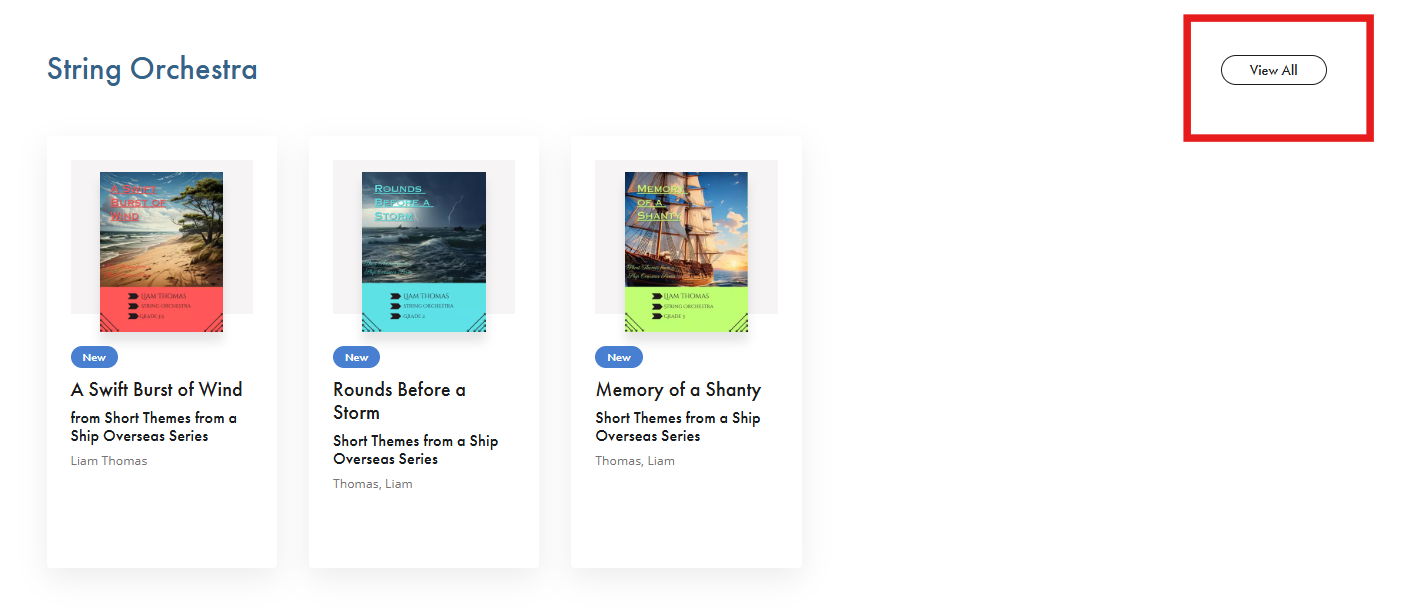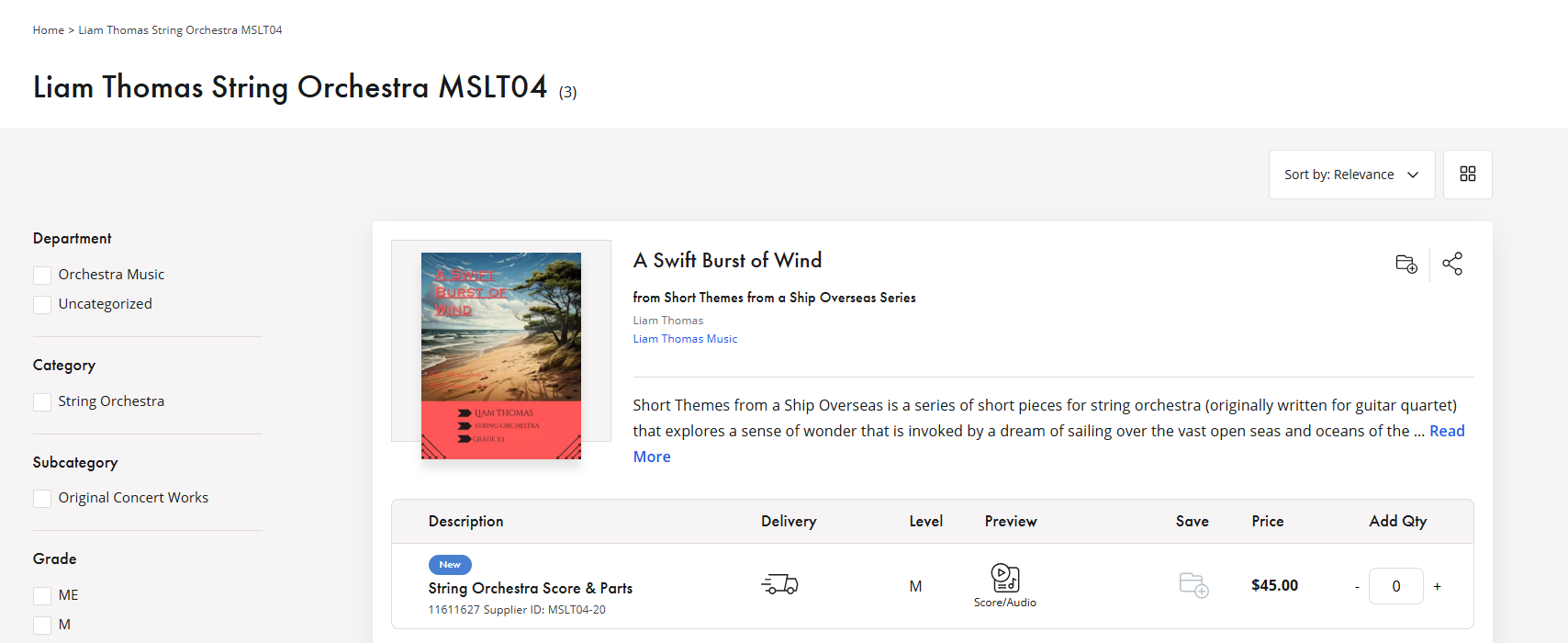With the latest My Score experience, we have launched a new "Collections" feature, designed to enhance your ability to organize and feature musical products from both your own catalog and those available on JW Pepper's website. Whether the pieces are from major publishing houses or other My Score accounts, this feature provides an easy way to create personalized collections that you can share with others.
Accessing the Collections Feature
To begin using the new Collections feature, simply navigate to the top-right corner of the My Score webpage. Under the "Library" menu, click on the "Collections" button. This will take you to the main collections page where you can start building your own curated collections.

Creating and Customizing a Collection
Once you're on the Collections page, click the "Add Collection" button, located in the top-right corner. This will bring up a menu where you can start creating a new collection. Here, you can assign a name to your collection, add product numbers from the website, and even search within your collection for specific items.

Adding Products to Your Collection
To add a product to your collection, simply copy the 8-digit product number displayed on any product page on the website. Enter this number into the "Add Pepper #" field on the "Add Collection" page, and click the "+" button to add it to your collection. The newly added product will appear below the entry field and will be included in your collection.

Here is where a product number can be found on the website:

After adding the Pepper #, the "Add Collection" page will then show the new product below where the number was added.

Managing Your Collection